Here is the link to the FACEBOOK PAGE for the WordPress Meet Up Group
Amazing Meet Up Everyone.
I hope you enjoyed our presentations and hope we answered your questions to the best of our knowledge. Thank you to all who came out tonight. With out further to do.. here is the break down and notes from this WordPress Meeting. Side note: If you are new to this site, how the Notes section work is very simple. We break down the meeting by times and then what was discussed in that specific timeline. After the break down, we go into detail about each item that was discussed and provide links when needed. Each time frame has a number, and that number is associated with the same number if the final description of timeline below.
1. 6:45 – 7:01 pm | The group meet inside the main lobby of the Usr/Lib and we discussed topics like comments, tags, categories, sending WordPress posts to social media sites, and how to have social media sites display posts on your WordPress site using widgets. We moved into the classroom of the usr/lib.
2. 7:07 – 8:15 pm | John Hawkins discussed several topics, so bare with us on this one. First item that was brought to our attention is called Trunk. Great topic by the way. The John shows us some core features of the up and coming WordPress 3.4 update, including the new “Preview” editor section that allows you to view a theme, with out having to activate it on your live site. A question was asked about the basics of uploading pictures, also know as media. John showed us how to upload images, assign them to a gallery, create a gallery page and then display the gallery of images on the gallery page itself. Gallery. Sorry, I had to say it one more time. From here, John answered questions and address comments made from the group and also pointed out some amazing facts about plugins and updates. John also showed us how to use the settings feature of WordPress to set a fixed height and width of all media uploads. Lastly, John showed the group how to inspect the page element (using Google Chrome) to find out the width of the WordPress content area of a page. John then left the meeting and handed it to Russell Aaron.
3. 8:20pm – 10:00pm (the End Of the Meet Up) | Russell Aaron showed the group “Genesis Framework” and what “hooks” are and how to use them by using the ” Genesis Simple Hooks” plugin. Russell showed the group the different options that a user has when using hooks and where a few of the key hooks live within the Genesis Framework. From here, Russell demonstrated how to use HTML in the “Genesis Before Header”. Russell then showed the group a demonstration of WordPress Multi Site. How to use multi site and the advantages of using multi site as opposed to installing 3 or 4 copies of WordPress. Then Russell showed the group how to disable comments on a per page basis. Then we discussed how you can use the WordPress Publish Tab located in each post page to customize certain features like editing the date and time, setting up passwords per page and post, and how to set a post to be added to your site at a later date or time.
This section is the DETAILED Description of each timeline.
1. Categories, Tags and Comments.
With WordPress you have multiple options with how you can display posts and pages within your blog. Categories are a feature of blog posts that let a user divide up, organize and display posts in many different ways. For example: Lets say your website is about Cars. You can have different categories with in your blog the pertain to Cars. You can have one category that is specifically about different car manufactures, brands and models. Then you can have a category that is specifically about engine displacement. Then you can have another category that is about the different sound systems in select models of cars.
So with categories, you are basically sorting each blog post into specific sections of your site so the end user (site visitors) can read specific blog posts just about one subject, or many subjects.
Tags are just like creating categories, but they serve a different function and mentality behind how they are used in WordPress. Each post on your blog, or site, can be labeled or “TAGGED” with a key word that pertains to that specific post. Say for example we again are talking about the FORD MUSTANG, Not the Chevy Mustang!Lets say in the blog post, we are talking about the new features the 2012 mustang has vs. the features of the 2011 mustang has. If your blog post is about the type features the mustang offers, you want to tag the post with the same kind of information. For example, your tags would be something like “Stereos”, “Wheels & Rims”, “Leg Room” and so on. So your tags would you want to put in are references specific details about the post itself. From there, any other post you create or add with the same tags could be used to show all posts with in your site. Imagine if you went to a clothing store and you saw the tag on a tshirt and you really liked the shirt. You want to see all the other shirts with in the store that are just like it in some sort of way. That’s what tags were designed to do. They show your site visitors all the posts with the same basic information about “Stereos”, “Wheels & Rims”, “Leg Room” and so on.
Social media can be used on your site, and you can send information to your sites from with in WordPress. There are plugins, (added lines of code that serve a specific function), that you can use to send the latest posts on your site to Facebook, Twitter and so on. There are also widgets that you can use, (widgets are just like plugins, but are not installed like plugins), to show the latest Facebook status update on your blog with in the sidebar and footer.
2. TRUNK
Trunk is the latest development of WordPress that developers are using to essentially fix and add to the already amazing WordPress Environment, that has not been released yet. The advantage of using trunk would be if you were a developer of themes or plugins, you can test and verify that your theme and plugin will work with the next update released. We RECOMMEND that trunk is not to be installed on a live version of your website / blog because there is the very possibility that a line of code was not finished, or written wrong, causing WordPress to function wrong or not work at all.
WordPress 3.4 New Features.
Some of the new and very cool features that WordPress 3.4 is going to include in the next update are “Theme Preview”, “Security Updates”, and Updated designs to the “Dashboard” located inside your installation of WordPress. Theme Preview is going to allow the site admin, or user who manages the site itself, to preview a theme before you activate it on your live site. You can change background colors, images, and header options to make sure that the theme is up to your standards before publishing the theme, or activating the theme. There are also basic images that you can use to show how an image of a certain size looks on a page or post.
Using the Media Upload feature to create galleries
When you use WordPress there is a feature with in the dashboard, pages and posts where you can easily add images to your site, and then add them inside the page, or post. From here, you can add a title to the image, an alternative description that puts a word in the place of where the image would be if the site doesnt load properly. Maybe I didnt say that correctly. When you use an Alternative description, there is a word, phrase or link that will appear if the image is not loaded properly on the initial loading of the page. This is a good practice to get in the habit of doing. WHY? Because you might have a visitor to your site that is blind, or visibly impaired and can not see the image but will hear the words you put as the ALT text. OK, there I said it right.
Creating Galleries with in the Media Upload section of WordPress.
John Hawkins covered a variety of ways to create a gallery with in WordPress, install the gallery to a page called gallery and then publish the page to see the gallery. Then he shows us how to add more images to the same gallery, organize the pictures using the drag and drop editor and then publishing the final version of your gallery. I am not going to break down what john said, because we covered many methods, and questions were asked during the presentation and caused the demonstration to move along different paths. Here is a simple blog post about how to add galleries in WordPress.
Setting fixed widths and heights to images in WordPress
John showed us a site that he built. The editor of the site uploaded images that were 2.5mb (megabytes ) big, and had a width of 1250px and a height of 900px. So john logged into the dashboard, went to settings, and clicked on Media in the drop down selections available in a ordered list. From with in this setting, you can tell WordPress to make every picture size a Maximum height and width. This also corresponds with the next section we are going to cover which is using the Inspect Element method in Google Chrome and Fire Fox, but not limited to.
Inspect Element of a Page or Post using Chrome and FIrefox primarily, but not limited to just these browsers. Since a vast majority of people use these web browsers, we are going to list them in our example. Chevy Mustang John! Chevy Mustang!
If you use Google Chrome or Mozilla FireFox (FireFox), you can view the page source to see the actual HTML code, or to correct an issue that you might have with your site. The issue that john had was this: His client uploaded a picture that was 1250px wide by 900px tall. The image was to large for the actual area where the user was trying to display the image. So by right clicking on the page itself, you will see a feature called “INSPECT ELEMENT”. By doing this, we were able to hover over the line of code that the content of the page was written inside of and determine the width of the container. A container is the area of a page or post where the content lives. See, you are learning something all the time with wpvegas.com.
This ends the section of what John Hawkins covered in his presentation during the meeting. It didnt seem as long as it did reading all of this did it? I know right? Am I Right? High Five!!!!
3.Genesis Framework and Genesis Simple Hooks!
Genesis is a framework that is basically the body of your site and allows you to create a child theme to edit the style or functionality of your site. So when the creators of Genesis, update and advise you to update your copy, the framework is updated and your changes to the CSS (STYLE AND IMAGES) are not over written. Updating a theme will over ride any changes you make to the theme itself, forcing you to rebuild your site all over again. So child themes are basically theme changes that you make, located in a separate folder on your same WordPress site.
Hooks & Genesis Simple Hooks Plugin
Now that you know what a child theme is hopefully, we can discuss hooks. A hook is a piece of code written into a theme, that allows you to attach content to the theme itself. In other words, it provides the ability to extend functionality by way of inserting (or hooking) code. Lets say that right above the main header section ( The top of your site where your logo, site title and catch phrase live), you want to add in your links to all of your social media sites and icons of the popular site. With Genesis Simple Hooks, there is a section where you can specifically put your line or lines of code (HTML, PHP ETC…) into the text area and then save your changes. Now when you visit your site again, your links and images are populated above the header section across your entire site, regardless of what page or post you are on. You an read more about hooks inside of Genesis Here.
Multi Site (MU)
Multi-site is one installation of WordPress that allows you to add another WordPress site within the dashboard. Its simply explained like this:
A multisite network can be very similar to your own personal version of WordPress.com. End users of your network can create their own sites on demand, just like end users of WordPress.com can create blogs on demand. If you do not have any need to allow end users to create their own sites on demand, you can create a multisite network in which only you, the administrator, can add new sites.
A multisite network is a collection of sites that all share the same WordPress installation. They can also share plugins and themes. The individual sites in the network are virtual sites in the sense that they do not have their own directories on your server, although they do have separate directories for media uploads within the shared installation, and they do have separate tables in the database.
With Multisite, you can have one site about cats, one site about dogs and one site about dogs and cats, all managed from within one copy of WordPress.
This ends our meeting and the notes for the May Meet Up.
If You need anything else, add us on facebook, leave a comment or come to the next meet up and ask us there!!!! STAY GOLD AND KEEP USING WORDPRESS.
One reply on “May WordPress Meet Up Notes, Comments and Other Cool Stuff Like Chevy Mustangs!”
Wow, excellent recap Russell!
Great to meet so many fellow WP folks last night. Looking forward to the next meetup!